
inZOI: Gerçekçi Karakterler Nasıl Yaratılır
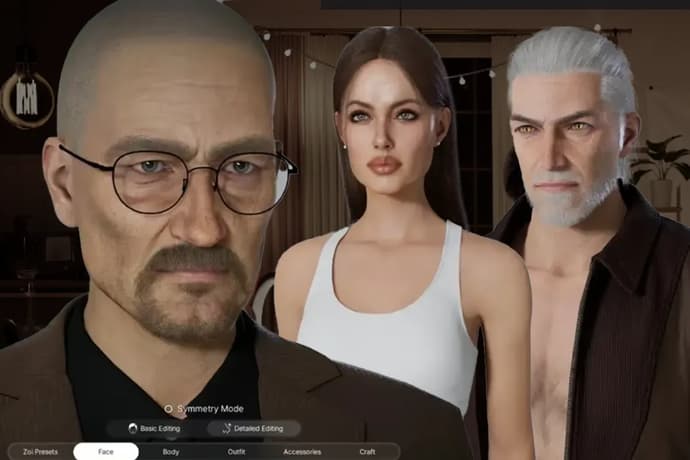
Creating characters, known as Zois, can take a lot of time, and you might get tired before you even start the main gameplay of the life simulation. That's why the How to Create Realistic Character InZOI guide should give you clarity on how to quickly build that perfect Zoi.
Do you remember the meme about character creation? It went something like this: "Create a character – 10 hours, play as them – 30 minutes."
Key Tips for InZOI Realistic Character Creation
The inZOI character creation tool is impressively beautiful, offering players the opportunity to create almost flawless characters with pouty lips and perfect features. However, the experience can sometimes feel a bit repetitive, with many characters looking similar due to the same facial features. Here’s a guide on how to get around this and make your characters more unique.
| Tip | Description |
| Start with the Right Face Preset | Choose a face preset that matches the eye shape and nose rotation you prefer. These features cannot be changed later, so pick a base face that fits your vision. |
| Use Both Basic and Detailed Edit Modes | The basic mode allows quick adjustments, while the detailed mode gives more precision. Using both ensures the best results. |
| Uncheck "Symmetry Mode" | Turn off symmetry mode to add natural imperfections to the face, making your character look more lifelike. |
| Rotate the Eyes | Rotate the eyes by clicking and dragging the half-circle line around the eye in basic edit mode to adjust their position. |
| Facial Detail Sliders | Use the sliders under the skin color picker icon to add small details like eye bags and smile lines for a more realistic look. |
| Customize Outfits | Modify the sleeve style, neckline, and shirt tuck using the Customize Outfit tab for a personalized look for your Zoi. |
| Change Hair Length | Choose one of the "custom" hairstyles and adjust the hair length using the length slider in the color picker menu. |
| Skin Details | Freckles, beauty marks, and other skin details can be found under the blush section of the makeup menu. |
When creating realistic characters, keep in mind that the developers will continuously update the game, which is currently in Steam Early Access, therefore, there is a possibility that tools for faster character creation from real-world references will be introduced. This could be implemented as a preset.
How to Save Your Zoi in the Character Studio
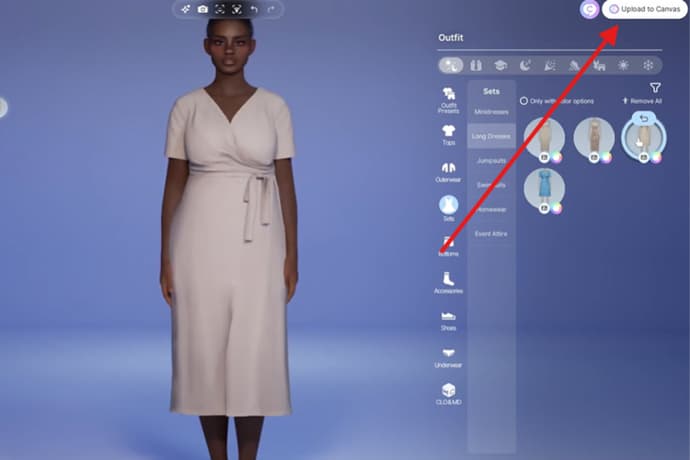
Screenshot source: The AriellXO | YouTube
To save your Zoi, click "Upload to Canvas" in the upper right corner. Canvas is where user-created characters are uploaded, similar to The Sims' Gallery. You’ll need to link a Krafton account to use the feature and keep your creations tied to your account for easy access once the game fully launches.

You can also save a face, outfit, or full Zoi as a preset for later use. Be aware that not all presets may carry over after the launch, so it’s best to upload anything you want to keep to Canvas for safekeeping.
This guide should help you create more unique and personalized Zoi in the inZOI. Happy designing!

Vitalii Diakiv, en son duyurulara ve pop-kültürel fenomenlerle eşleşen oyunlara odaklanan oyun blogları ve rehberleri yazıyor. İkinci olarak, Counter-Strike 2, Marvel Rivals, League of Legends ve diğer e-spor etkinliklerini ele alıyor.
Vitalii, Fortnite, CS2, Marvel Rivals ve LoL'e odaklanarak derinlemesine oyun haberleri ve e-spor kapsamı sunuyor. Oyun seçim listelerini düzenliyor ve okuyucularıyla birlikte yeni ayrıntıları ortaya çıkarıyor. Haber yazarken merakını uyandıran konuları arıyor; blog editörlüğünde kendi bakış açısıyla kişisel bir dokunuş getiriyor.
 2025'in En İyi CS2 Takımları2025 CS2 sezonu, iki Major turnuvası, şok edici sonuçları ve öne çıkan takımlarıyla üst düzey bir rekabet sundu. Sezonun en iyi 10 takımını ve sezona olan etkilerini keşfedin.
2025'in En İyi CS2 Takımları2025 CS2 sezonu, iki Major turnuvası, şok edici sonuçları ve öne çıkan takımlarıyla üst düzey bir rekabet sundu. Sezonun en iyi 10 takımını ve sezona olan etkilerini keşfedin. LoL Medya Ekipleri: 2026'nın E-spor Trendini Belirleyecek Unsurlar2026'nın en iyi LoL medya ekiplerini keşfedin. LEC Versus'taki Los Ratones'tan French Flair'e kadar, bu organizasyonların yayıncı etkisini kullanarak izleyici kitlesini ve profesyonel sahneyi nasıl domine ettiğini görün.
LoL Medya Ekipleri: 2026'nın E-spor Trendini Belirleyecek Unsurlar2026'nın en iyi LoL medya ekiplerini keşfedin. LEC Versus'taki Los Ratones'tan French Flair'e kadar, bu organizasyonların yayıncı etkisini kullanarak izleyici kitlesini ve profesyonel sahneyi nasıl domine ettiğini görün. Yeni Witcher 3 DLC'si: Witcher 4'e Giden Potansiyel Bir Hikaye KöprüsüCiri yeni bir Witcher 3 DLC'sinde geri dönecek mi? Mayıs 2026'da çıkacağı söylenen genişleme paketi, serinin sonlarına etkisi ve yaklaşmakta olan Witcher 4 destanıyla olan anlatısal bağlantısı hakkında daha fazla bilgi edinin.
Yeni Witcher 3 DLC'si: Witcher 4'e Giden Potansiyel Bir Hikaye KöprüsüCiri yeni bir Witcher 3 DLC'sinde geri dönecek mi? Mayıs 2026'da çıkacağı söylenen genişleme paketi, serinin sonlarına etkisi ve yaklaşmakta olan Witcher 4 destanıyla olan anlatısal bağlantısı hakkında daha fazla bilgi edinin. Donk 2025 Sezonunu Nasıl Mahvetti?İlk başlardaki üstün performans ve büyük zaferlerin ardından, donk'un Team Spirit ile geçirdiği 2025 sezonu yavaş yavaş ivme kaybetti ve harika bir yıl, tamamlanmamış gibi hissettiren bir yıla dönüştü.
Donk 2025 Sezonunu Nasıl Mahvetti?İlk başlardaki üstün performans ve büyük zaferlerin ardından, donk'un Team Spirit ile geçirdiği 2025 sezonu yavaş yavaş ivme kaybetti ve harika bir yıl, tamamlanmamış gibi hissettiren bir yıla dönüştü.

